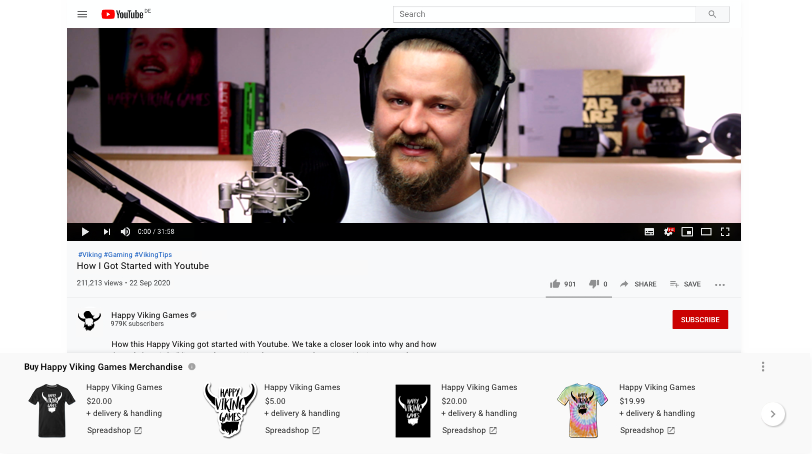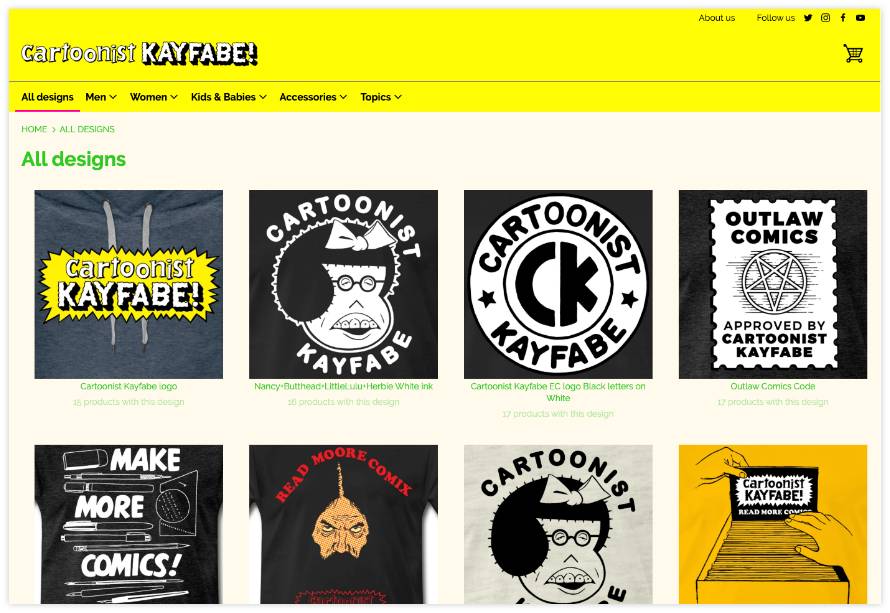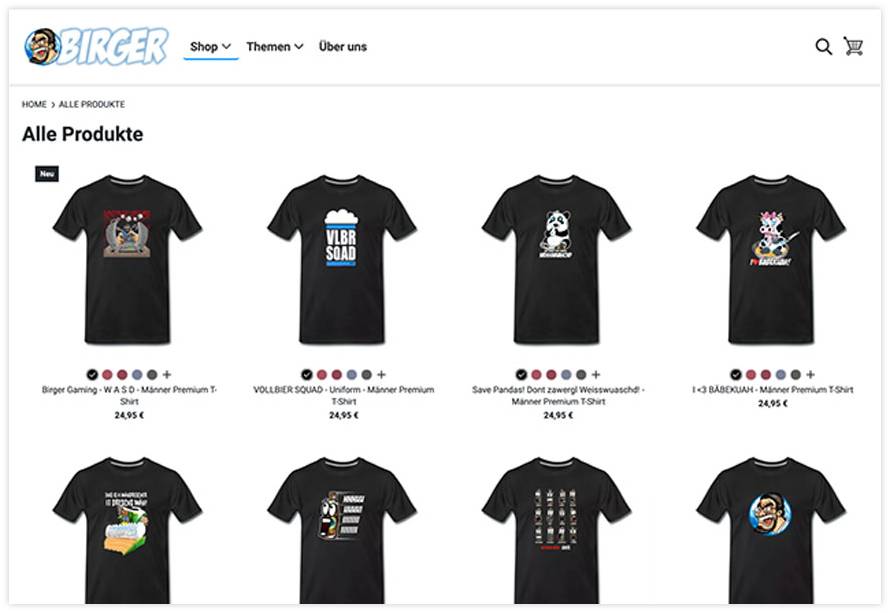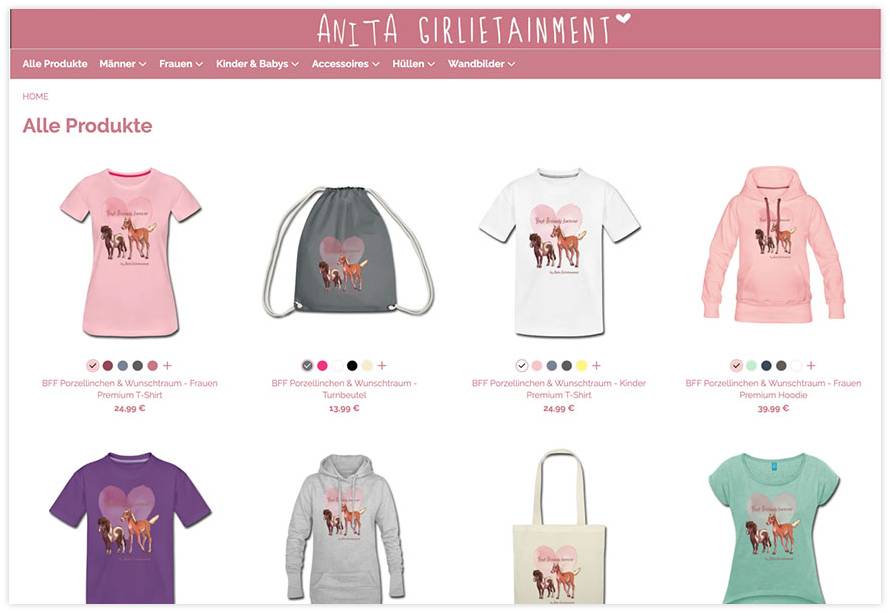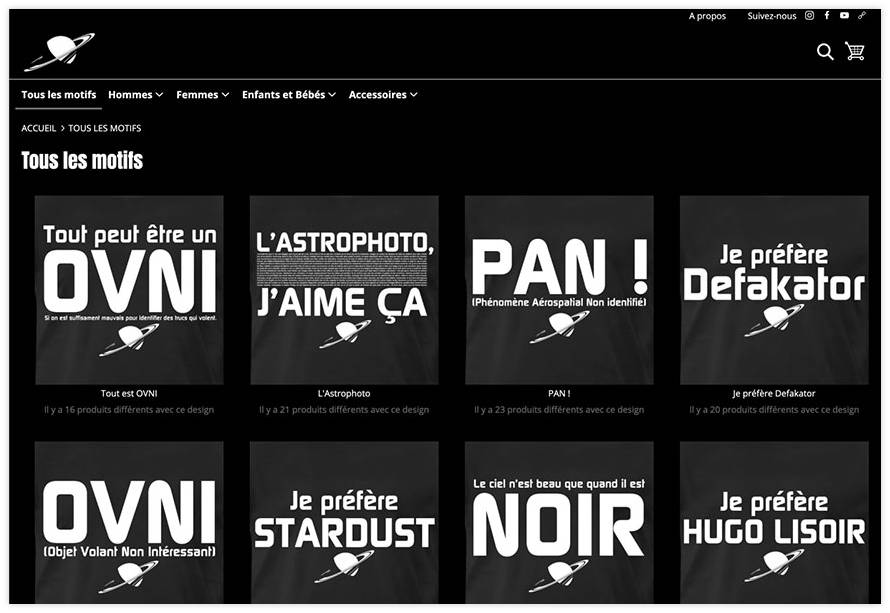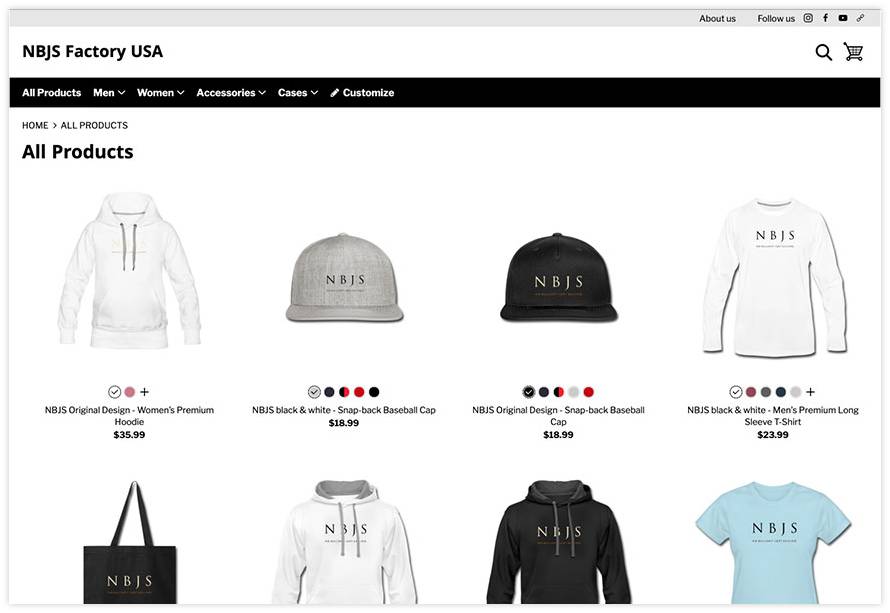To sell your merchandise on YouTube, you need a shop. Open your Spreadshop directly through YouTube Creator Studio (Monetization > Merchandise > Start Now > Spreadshop). This is how you connect your channel directly to your shop. Or you can register directly with Spreadshop and click on "Open Spreadshop" (bottom left menu).
Then give your Shop a name that matches your YouTube channel. Now choose a shop theme you like – and you're ready to go. Now you can customize your Shop even further.
Customize Shop appearance
Design your Spreadshop to make your YouTube fans feel at home immediately: Use your YouTube logo for your Shop, for the favicon and for your invoice that will be sent with every order (Shop Settings > Edit Shop Layout > Logo).
To further customize your Shop, adjust the fonts and colors (Shop Settings > Edit Shop Layout > Colors & Fonts). When you’re using a standard Shop theme, you don’t need to worry about sufficient color contrast or accessibility – the themes take care of that automatically. If you want to make more adjustments, switch to the Classic Theme (Shop Settings > Edit Shop Layout > Themes). The Classic Theme lets you customize all colors, fonts and buttons.
Choose the model photos in your Shop to fit your target group. Decide which models will best be showcased on your merchandise (Shop Settings > Edit Shop Layout > Model Photos).
With our regular promo campaigns, you can offer your followers articles cheaper. Of course, you also decide on the look of the promo banner in your Shop (Shop Settings > Edit Shop Layout > Promo banner). Upload your own file or change the colors, size or placement of the banner on your homepage (Shop Settings > Pages > Homepage).
Customize pages in your Shop
You can also customize individual pages in your Shop the way you like. All pages – from the Shop start page to the "About us" page – can be configured completely freely (Shop Settings > Pages > Homepage), Decide for yourself what your homepage should look like. You can put a stronger focus on either designs or products.
The same applies to your product list: You decide if you want to show your followers the whole variety of your products or all of your designs at once (Shop Settings > Pages > Product List). You can also sort your designs and products to determine what shows first in the product list. If you design certain products specifically for individual videos, you should also move them up in your Shop.
Activate the Design Tool to enable your followers to customize your Shop products (Shop Settings > Pages > Customize Tool). They can e.g. add their own text to one of your designs by using the Customize Tool.
Do you have reoccurring topics that in your videos? Then arrange your Shop accordingly so that your fans can find what they are looking for faster. Your topics are displayed in the navigation bar of your Spreadshop as an additional menu item (Shop Settings > Pages > Topics).
You can add an "About us" page and tell your Sop visitors something about you, your YouTube channel and why you provide them with your merchandise here (Shop Settings > Pages > About us).